Analog In, Out Serial
Read an analog input pin, map the result, and then use that data to dim or brighten an LED.
This example shows you how to read an analog input pin, map the result to a range from 0 to 255, use that result to set the pulse width modulation (PWM) of an output pin to dim or brighten an LED and print the values on the serial monitor of the Arduino Software (IDE).
Hardware Required
Arduino Board
Potentiometer
Red LED
220 ohm resistor
Circuit
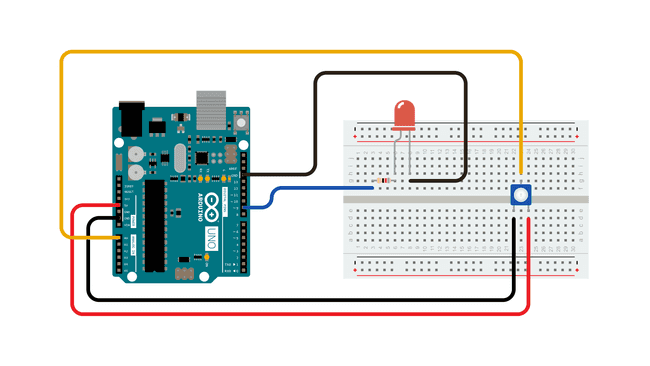
Connect one pin from your pot to 5V, the center pin to analog pin 0 and the remaining pin to ground. Next, connect a 220 ohm current limiting resistor to digital pin 9, with an LED in series. The long, positive leg (the anode) of the LED should be connected to the output from the resistor, with the shorter, negative leg (the cathode) connected to ground.
Schematic
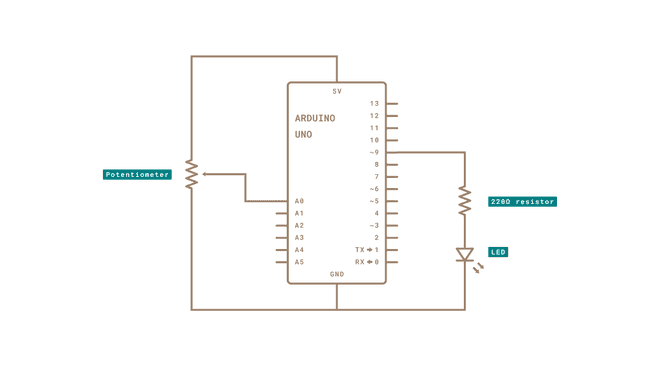
Code
In the sketch below, after declaring two pin assignments (analog 0 for our potentiometer and digital 9 for your LED) and two variables,
sensorValueoutputValuesetup()Next, in the main loop,
sensorValueanalogReadanalogWriteIn order to convert this value, use a function called map():
outputValue = map(sensorValue, 0, 1023, 0, 255);outputValuemap()The newly mapped sensor data is then output to the
analogOutPin1/*2
3 Analog input, analog output, serial output4
5 Reads an analog input pin, maps the result to a range from 0 to 255 and uses6
7 the result to set the pulse width modulation (PWM) of an output pin.8
9 Also prints the results to the Serial Monitor.10
11 The circuit:12
13 - potentiometer connected to analog pin 0.14
15 Center pin of the potentiometer goes to the analog pin.16
17 side pins of the potentiometer go to +5V and ground18
19 - LED connected from digital pin 9 to ground20
21 created 29 Dec. 200822
23 modified 9 Apr 201224
25 by Tom Igoe26
27 This example code is in the public domain.28
29 https://www.arduino.cc/en/Tutorial/AnalogInOutSerial30
31*/32
33// These constants won't change. They're used to give names to the pins used:34
35const int analogInPin = A0; // Analog input pin that the potentiometer is attached to36
37const int analogOutPin = 9; // Analog output pin that the LED is attached to38
39int sensorValue = 0; // value read from the pot40int outputValue = 0; // value output to the PWM (analog out)41
42void setup() {43
44 // initialize serial communications at 9600 bps:45
46 Serial.begin(9600);47}48
49void loop() {50
51 // read the analog in value:52
53 sensorValue = analogRead(analogInPin);54
55 // map it to the range of the analog out:56
57 outputValue = map(sensorValue, 0, 1023, 0, 255);58
59 // change the analog out value:60
61 analogWrite(analogOutPin, outputValue);62
63 // print the results to the Serial Monitor:64
65 Serial.print("sensor = ");66
67 Serial.print(sensorValue);68
69 Serial.print("\t output = ");70
71 Serial.println(outputValue);72
73 // wait 2 milliseconds before the next loop for the analog-to-digital74
75 // converter to settle after the last reading:76
77 delay(2);78}Learn more
You can find more basic tutorials in the built-in examples section.
You can also explore the language reference, a detailed collection of the Arduino programming language.
Last revision 2015/07/28 by SM
Suggest changes
The content on docs.arduino.cc is facilitated through a public GitHub repository. If you see anything wrong, you can edit this page here.
License
The Arduino documentation is licensed under the Creative Commons Attribution-Share Alike 4.0 license.