RobotLineFollowing
Draw a racing track and get your robot to run on it.
Line Following
Take a large piece of paper (or tape smaller pieces together to make a big one) and draw a shape on it using a thick black marker. This shape will be your racing track.
Put the robot on top of the line and turn it on. It will scan the floor to detect the line. When it finds the line, it will start following it the path.
Compete with other robots to see which one makes it faster!
Hardware Required
Arduino Robot
Large piece of white paper
Thick black marker
tape
Instruction
Prepare the track. Draw a thick line on some white paper, making sure the ends of the line goes together. Use multiple pieces of paper if one is not big enough. The line should be around 3cm (1 inch) wide.
Tape the paper to the ground so the robot will not cause the paper to slip. The surface should have light color.
Upload the example, unplug USB and turn on power.
Place the robot on the track, so it is facing down the line.
After the starting screen, the robot will calibrate itself. It'll wag around a few times, detecting the line.
The robot will start following the line. If everything goes OK, it'll be continuously going around the track. If the robot goes off the line, see lineFollowConfig() for details about how to calibrate it.
Try it out
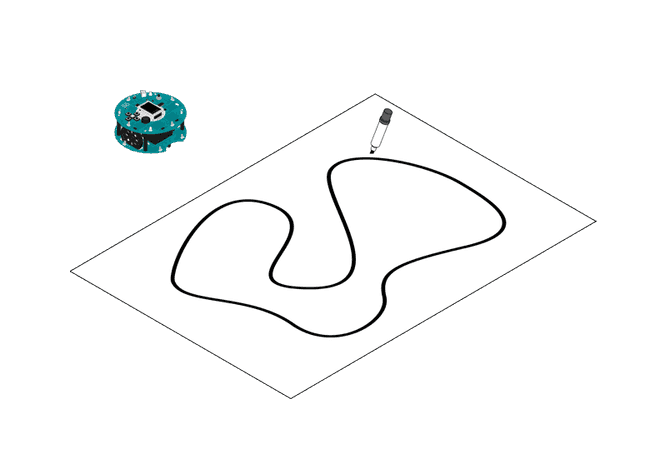
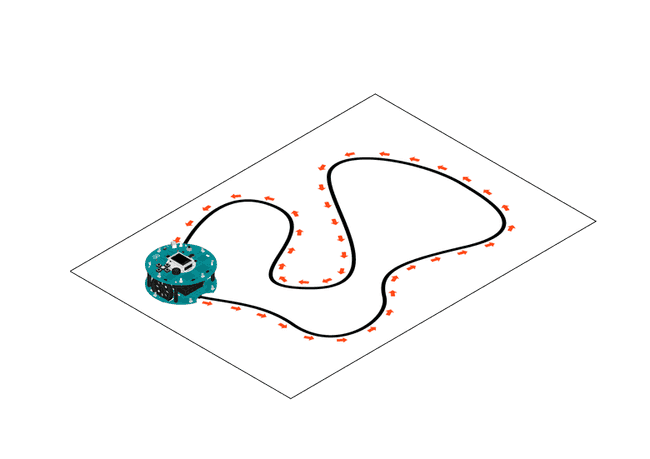
Code
1/* Robot Line Follow2
3 This sketch demonstrates the line following capabilities4
5 of the Arduino Robot. On the floor, place some black6
7 electrical tape along the path you wish the robot to follow.8
9 To indicate a stopping point, place another piece of tape10
11 perpendicular to the path.12
13 Circuit:14
15 * Arduino Robot16
17 created 1 May 201318
19 by X. Yang20
21 modified 12 May 201322
23 by D. Cuartielles24
25 This example is in the public domain26
27 */28
29#include <ArduinoRobot.h> // include the robot library30#include <Wire.h>31
32long timerOrigin; // used for counting elapsed time33
34void setup() {35
36 // initialize the Robot, SD card, display, and speaker37
38 Robot.begin();39
40 Robot.beginTFT();41
42 Robot.beginSD();43
44 Robot.beginSpeaker();45
46 // show the logots on the TFT screen47
48 Robot.displayLogos();49
50 Robot.drawBMP("lf.bmp", 0, 0); // display background image51
52 Robot.playFile("chase.sqm"); // play a song from the SD card53
54 // add the instructions55
56 Robot.text("Line Following\n\n place the robot on\n the track and \n see it run", 5, 5);57
58 Robot.text("Press the middle\n button to start...", 5, 61);59
60 Robot.waitContinue();61
62 // These are some general values that work for line following63
64 // uncomment one or the other to see the different behaviors of the robot65
66 //Robot.lineFollowConfig(14, 9, 50, 10);67
68 Robot.lineFollowConfig(11, 7, 60, 5);69
70 //set the motor board into line-follow mode71
72 Robot.setMode(MODE_LINE_FOLLOW);73
74 // start75
76 Robot.fill(255, 255, 255);77
78 Robot.stroke(255, 255, 255);79
80 Robot.rect(0, 0, 128, 80); // erase the previous text81
82 Robot.stroke(0, 0, 0);83
84 Robot.text("Start", 5, 5);85
86 Robot.stroke(0, 0, 0); // choose color for the text87
88 Robot.text("Time passed:", 5, 21); // write some text to the screen89
90 timerOrigin = millis(); // keep track of the elapsed time91
92 while (!Robot.isActionDone()) { //wait for the finish signal93
94 Robot.debugPrint(millis() - timerOrigin, 5, 29); // show how much time has passed95
96 }97
98 Robot.stroke(0, 0, 0);99
100 Robot.text("Done!", 5, 45);101}102void loop() {103
104 //nothing here, the program only runs once. Reset the robot105
106 //to do it again!107}How it works
The Robot has five infrared sensors on the bottom of the motor board that detect where light reflects back. That information is be used to decide whether to continue straight or to change the wheel speeds to turn.
Stopping
When the robot detects a black shape covering all the five sensors at once, it will stop. Use this feature to create tracks for the robot to stop and perform actions.
Suggest changes
The content on docs.arduino.cc is facilitated through a public GitHub repository. If you see anything wrong, you can edit this page here.
License
The Arduino documentation is licensed under the Creative Commons Attribution-Share Alike 4.0 license.