Arduino UNO R4 WiFi Arduino Cloud Setup Guide
A step-by-step guide on how to set up the UNO R4 WiFi with the Arduino Cloud.
The Arduino UNO R4 WiFi comes with a built-in ESP32-S3 module that enables Wi-Fi® functionality. This also means you can use it with the Arduino Cloud!
This article shows you how to set up your board and connect it to the Cloud allowing you to upload code over the air, create dashboards to monitor your data and control your Arduino board remotely.
Software & Hardware Needed
Setup and Process
If you are new to the Arduino Cloud before check out Getting Started With the Arduino Cloud.
To use the Arduino Cloud you will need to register and set up a free account.
Configure Your Board
After you have set up your account you can connect your board to your pc. Inside the Cloud Things overview click on Create.
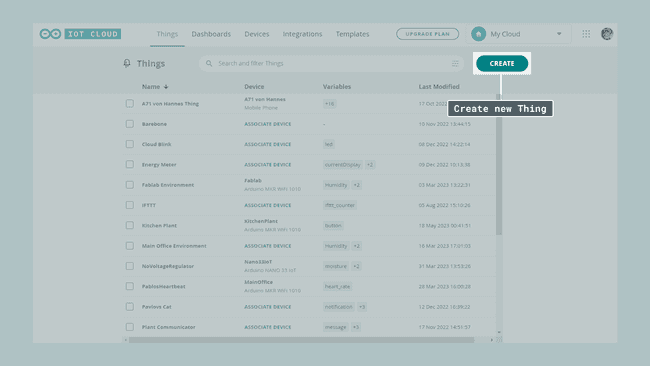
This will take you to the setup menu for creating your Thing. Here you can set up your device, configure your network connection and add Cloud variables. You can learn more about Cloud variables in Getting Started With the Arduino Cloud. First, under associate device, click on Select Device.
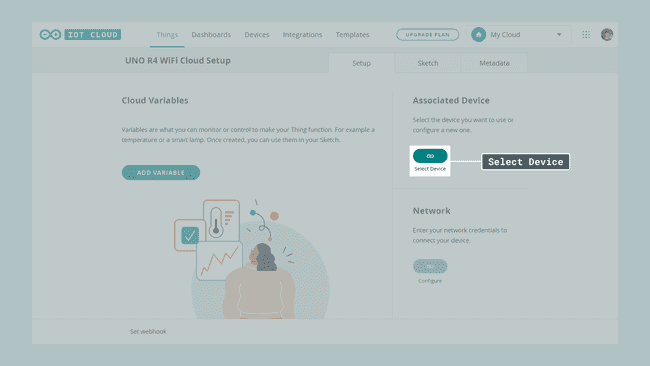
Then click on Set Up New Device.
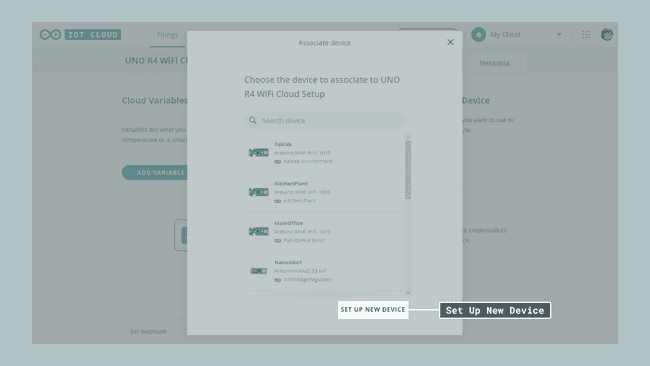
You can now choose between three different options depending on what type of board you are using. In this case, using the UNO R4 WiFi continue by clicking on Arduino board.
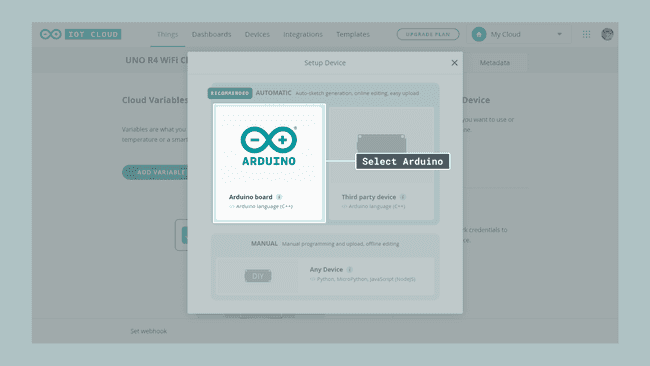
If this is your first time using the Arduino Cloud you will be asked to download the Arduino Create Agent. The Create Agent is a piece of software that is necessary for your Arduino board to communicate with your browser. Download and install it by clicking on download and following the installation process.
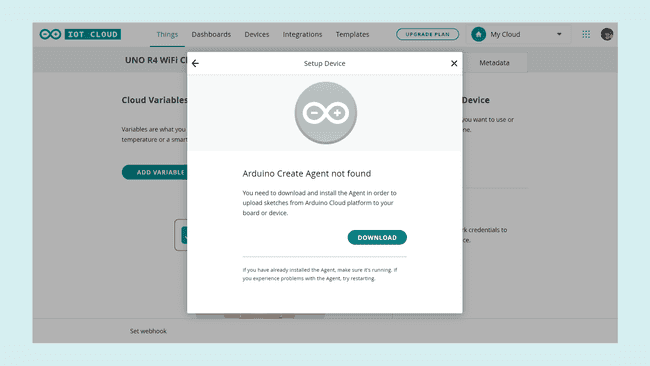
When the installation is finished you will see a short loading screen and once your board has been found continue by pressing configure.
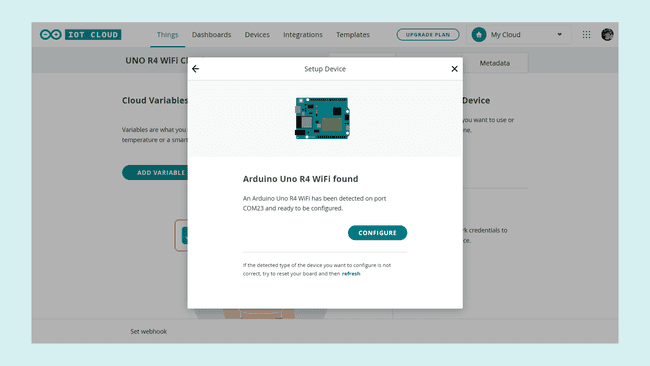
Choose a name for your board and press next.
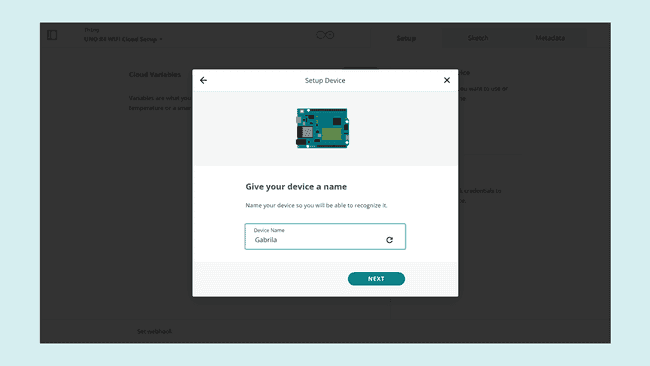
After completing the steps in the popup you should be greeted by a prompt telling you that you can now use the board with the Arduino Cloud.
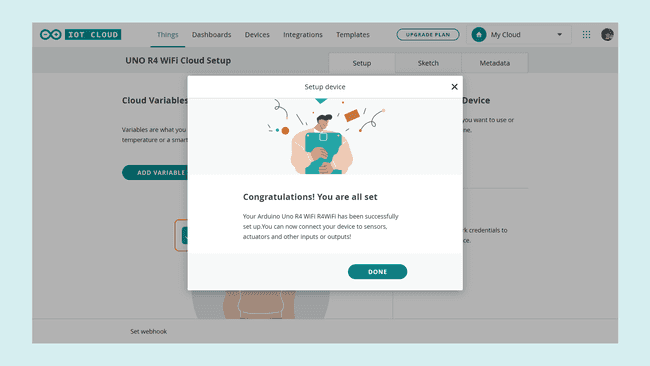
Network Configuration
We are almost done with the setup. Under Network click on configure and add your Wi-Fi® credentials.
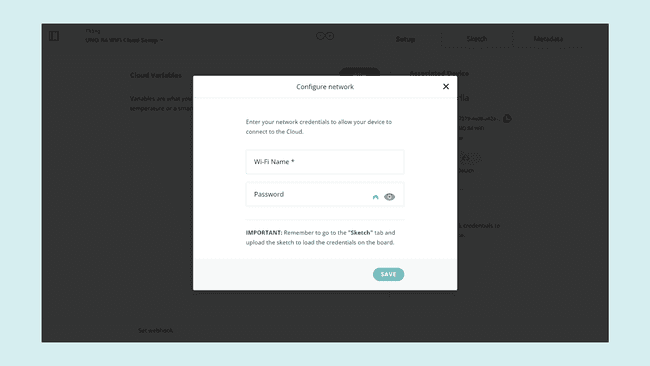
Summary
You have now successfully set up your UNO R4 WiFi to work with the Arduino Cloud. To get started with your first IoT project, check out our Getting Started With the Arduino Cloud guide.
Suggest changes
The content on docs.arduino.cc is facilitated through a public GitHub repository. If you see anything wrong, you can edit this page here.
License
The Arduino documentation is licensed under the Creative Commons Attribution-Share Alike 4.0 license.