Arduino Yún Remote Due Blink
Demonstrates how to upload remotely a sketch on DUE boards.
This is a special version of the basic Blink example. It's made for demonstrating how to enable the possibility to upload a sketch on a DUE board and a Yún shield using the remote upload feature (via Wi-Fi or Ethernet) offered by the Arduino Software (IDE).
Preparing Arduino Due For Remote Upload
The only instruction added to the basic Blink is the
checkForRemoteSketchUpdate()checkForRemoteSketchUpdate()Hardware Required
Arduino DUE board
Yún shield (optional, for subsequent remote upload via WiFi)
Circuit
The sketch must be uploaded using USB, then the next upload may use the Yún Shield and WiFi.
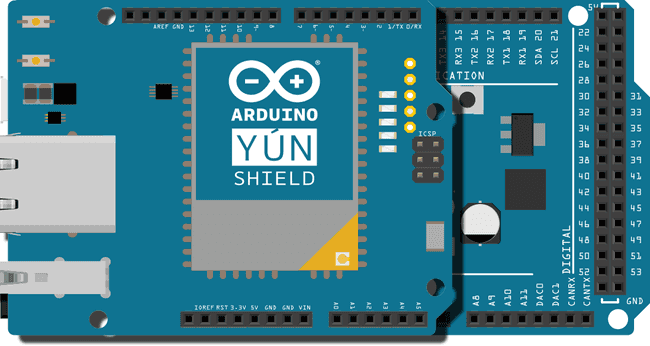
image developed using Fritzing. For more circuit examples, see the Fritzing project page
Code
The complete sketch is below :
1/*2
3 Blink4
5 Turns on an LED on for one second, then off for one second, repeatedly.6
7 Most Arduinos have an on-board LED you can control. On the Uno and8
9 Leonardo, it is attached to digital pin 13. If you're unsure what10
11 pin the on-board LED is connected to on your Arduino model, check12
13 the documentation at http://www.arduino.cc14
15 This example code is in the public domain.16
17 modified 8 May 201418
19 by Scott Fitzgerald20
21 modified by Marco Brianza to show the remote sketch update feature on Arduino Due using Yún Shield22
23 */24
25#include <Bridge.h>26
27// the setup function runs once when you press reset or power the board28void setup() {29
30 checkForRemoteSketchUpdate();31
32 // initialize digital pin 13 as an output.33
34 pinMode(13, OUTPUT);35}36
37// the loop function runs over and over again forever38void loop() {39
40 digitalWrite(13, HIGH); // turn the LED on (HIGH is the voltage level)41
42 delay(100); // wait for a second43
44 digitalWrite(13, LOW); // turn the LED off by making the voltage LOW45
46 delay(100); // wait for a second47}Last revision 2016/05/25 by SM
Suggest changes
The content on docs.arduino.cc is facilitated through a public GitHub repository. If you see anything wrong, you can edit this page here.
License
The Arduino documentation is licensed under the Creative Commons Attribution-Share Alike 4.0 license.